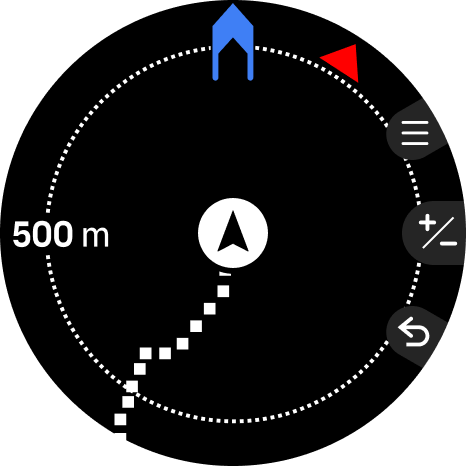Suunto Run User Guide
Navigating during exercise
You can navigate a route, to a point of interest (POI) or towards a set bearing while you are recording an exercise.
The sport mode you are using needs to have GPS enabled to be able to access the navigation options.
To navigate during exercise:
- Create a route or POI in Suunto app and sync your watch if you haven't done so already.
- Select a sport mode that uses GPS.
- Scroll down and select Navigation.
- Select Navigation target.
- Select the route or POI you want to navigate or set a bearing. Then press the upper button to confirm the navigation target.
- Swipe right or press the lower button to go back to the start view and start your recording as normal.
While exercising, turn the crown to scroll to the navigation display where you will see the route or POI that you selected or the bearing you set. For more information on the navigation display, see Routes , Navigating to a POI and Bearing navigation.
While on the navigation display, press the crown to go to the map display and press the upper button to open your navigation options. From the navigation options, you can, for example, select a different route or POI, check your current location coordinates, as well as end navigation.
Find back
If you are using GPS when recording an activity, Suunto Run automatically saves the starting point of your exercise. With Find back, Suunto Run can guide you directly back to your starting point.
To start Find back:
- Start an exercise with GPS.
- Turn the crown until you reach the navigation display.
- When on the navigation display, press the crown.
- Press the upper button to open the navigation options.
- Scroll to Find back and tap the screen or press the middle button to select.
The navigation guidance is shown in the navigation display.