Suunto Run User Guide
Bluetooth connectivity
Suunto Run uses Bluetooth technology to send and receive information from your mobile device when you have paired your watch with the Suunto app. Same technology is also used when pairing headphones, PODs and sensors.
However, if you do not want your watch to be visible for Bluetooth scanners, you can activate or deactivate the discovery setting from the settings under Connectivity > Discovery.
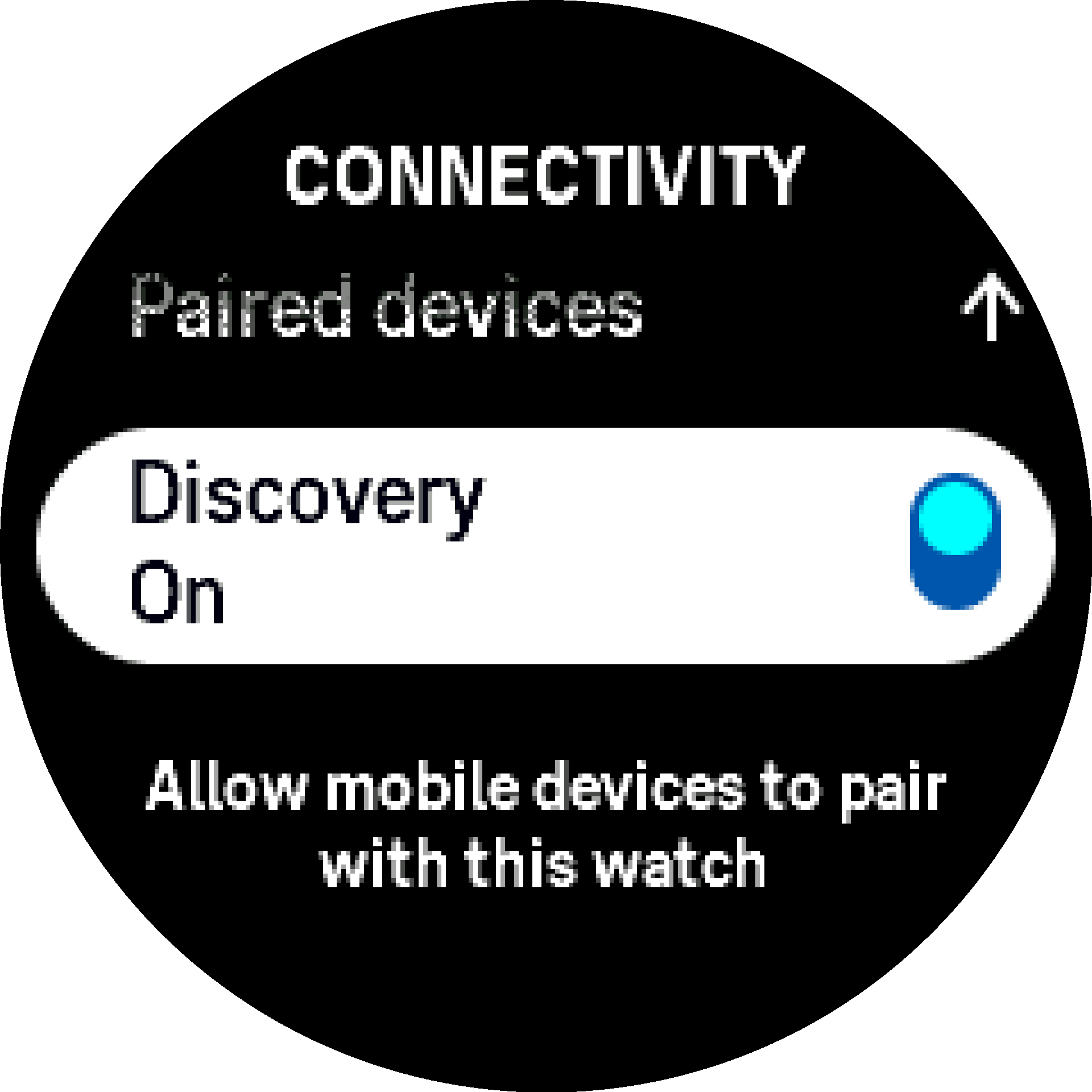
The Bluetooth can also be completely turned off by activating airplane mode, see Airplane mode.
Airplane mode
Activate airplane mode when needed to turn off wireless transmissions. You can activate or deactivate airplane mode from the settings under Connectivity or in the Control panel.
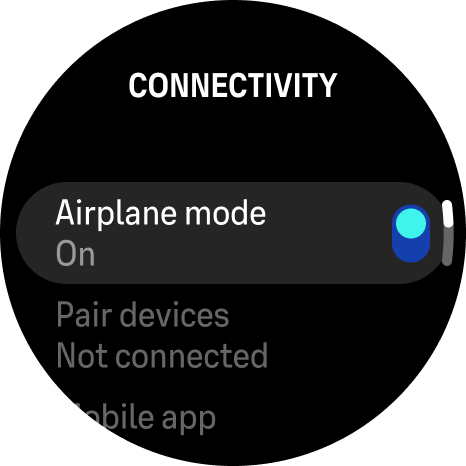
To pair anything with your device, you need to first turn off airplane mode if you have it on.
Pair devices
Pair your watch with Bluetooth headphones, Bluetooth Smart pods and sensors to enjoy music and collect additional information when recording an exercise.
Your Suunto Run supports the following types of pods and sensors:
- Heart rate
- Foot
You cannot pair anything if airplane mode is on. Turn off airplane mode before pairing. See Airplane mode.
To pair headphones, a pod or a sensor:
- Go to your watch settings and select Connectivity.
- Select the Pair devices option to see the list of compatible device types.
Scroll down to see the whole list and tap on the device type you want to pair.
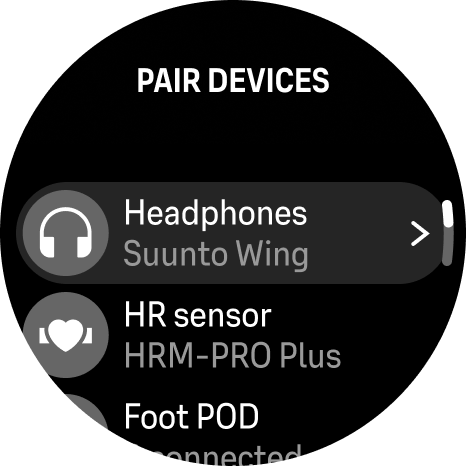
Follow the instructions in the watch to complete pairing (refer to headphones, sensor or pod manual if needed), press the middle button to advance to the next step.
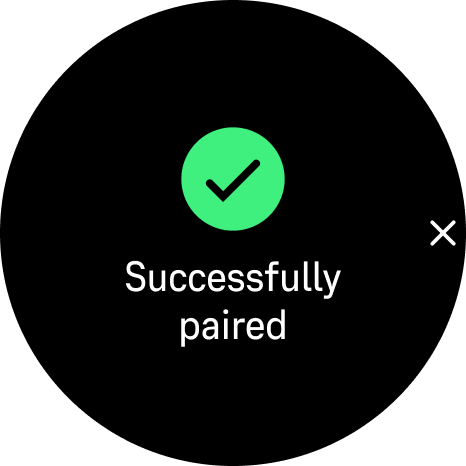
If the pod has required settings, you are prompted to enter a value during the pairing process.
Once the pod or sensor is paired, your watch searches for it as soon as you select a sport mode that uses that sensor type.
Once the headphones are paired, they connect to the watch automatically when you turn the headphones on (within Bluetooth connection range).
The headphones must be in pairing mode to pair them with the watch.
Each device can be disconnected from the watch or removed from the paired device list if needed. Select the device you want to remove, and tap Disconnect to disconnect the devices or Forget to remove the device from the list.
Calibrating foot pod
When you pair a foot pod, your watch automatically calibrates the pod using GPS. We recommend using the automatic calibration, but you can disable it if needed from the pod settings under Connectivity > Pair devices > Foot POD.